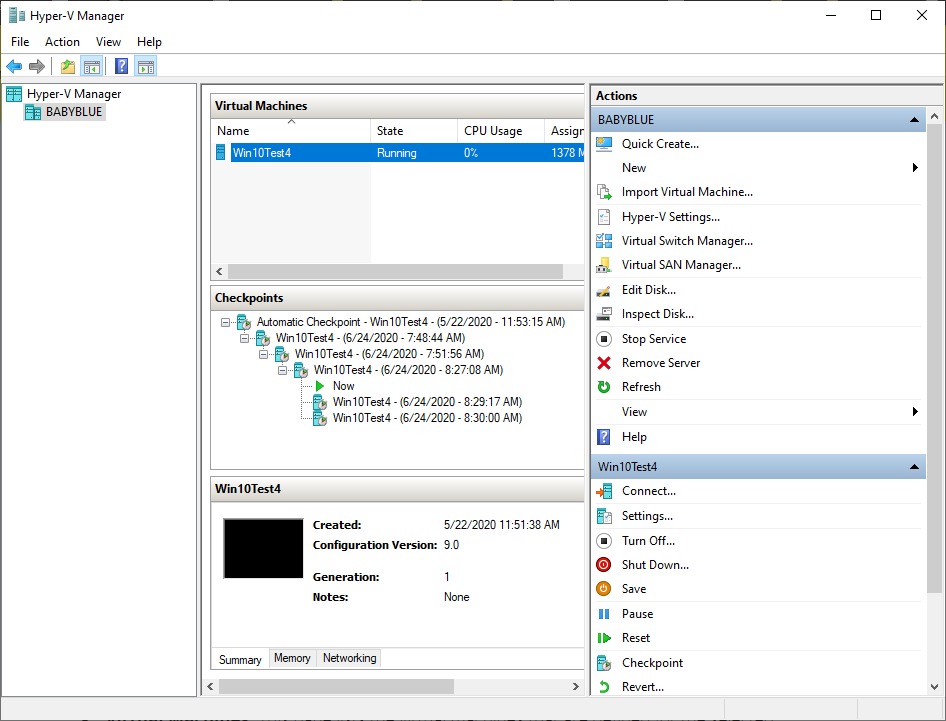Virtualization has changed the way people run computers. Instead of one machine doing one job, you can create several virtual computers on the same hardware. Each one acts like a separate system with its own operating system, software, and settings. Microsoft provides its own virtualization tool, and at the heart of that setup is Hyper V Manager.
This guide walks you through what it is, why it matters, how to use it, and where it shines. You don’t need to be a server expert to follow along. The aim here is to keep things clear and practical, while giving you enough depth to understand how it all works.
What Hyper V Manager Does
Think of your computer as a large apartment. Normally, you live in it as one family. But imagine dividing it into separate rooms, each with its own kitchen, bathroom, and furniture. That’s what virtualization does for your hardware.
Hyper V Manager is the control room for that process. It lets you create, configure, and manage virtual machines on Windows. Instead of using third-party virtualization tools, Microsoft built this into Windows so that users, IT teams, and developers could run multiple environments without extra cost.
With it, you can:
- Create new virtual machines.
- Install different operating systems inside them.
- Adjust settings like memory, storage, and network.
- Move virtual machines from one host to another.
- Take snapshots of a system and roll back later.
In short, it’s a management console that gives you full control over virtualization.
Why Virtualization Matters
Before going deeper into the features, it helps to understand why virtualization became such a big deal. In the past, companies needed a physical server for each task. One server might run email, another might handle databases, and another might host websites. That was expensive and wasteful because many servers were underused.
Virtualization solved this problem. By running multiple virtual machines on a single server, organizations could save money, reduce hardware needs, and make better use of resources.
For personal users, it meant being able to test software safely, run Linux on a Windows PC, or create an isolated lab for learning. Hyper V Manager gives you a direct way to do that without complex setup.
Setting Up Hyper-V
To use the tool, you need to enable Hyper-V on Windows. Not every version supports it, so make sure you have a compatible edition like Windows 10 Pro, Enterprise, or Windows Server.
Here’s a step-by-step walkthrough:
- Open the Control Panel or use Windows Features.
- Look for “Turn Windows features on or off.”
- Check the boxes for Hyper-V Platform and Hyper-V Management Tools.
- Restart the system.
Once done, you’ll see Hyper V Manager in the Start menu. Clicking it opens the console where you can begin creating virtual machines.
Creating a Virtual Machine
The first time you open the manager, the layout looks simple. On the left, you see your host computer. The middle pane shows the list of virtual machines. On the right, you’ll find actions like “New,” “Connect,” or “Settings.”
To create a machine:
- Click “New” → “Virtual Machine.”
- Follow the wizard. It asks for a name, generation (Gen 1 or Gen 2), memory allocation, network adapter, and storage size.
- Mount an ISO file or a physical disk to install an operating system.
Within minutes, you can boot a brand-new virtual PC. It’s like buying new hardware, but it’s all software.
Features That Stand Out
1. Snapshots
You can take a snapshot of a virtual machine at any time. This freezes its current state. If something goes wrong later, you roll back. It’s perfect for testing updates or new software without fear.
2. Live Migration
If you’re running on a server setup, you can move virtual machines from one host to another without shutting them down. This keeps services running smoothly during maintenance.
3. Resource Management
The console lets you control CPU, RAM, and storage for each machine. You can give one VM more memory or restrict another to save performance.
4. Integration with Windows
Because it’s Microsoft’s tool, it works smoothly with Active Directory, PowerShell, and other Windows services.
5. Networking Options
You can simulate networks, connect VMs to the internet, or isolate them for security.
Everyday Uses
People use virtualization in different ways. Some common examples include:
- Testing new operating systems without touching the main system.
- Creating development environments to build apps in Linux, while still using Windows for daily work.
- Running older software that only works on legacy systems.
- Learning server management without needing expensive hardware.
- Building secure labs for cybersecurity training.
A tool like Hyper-V Manager makes these tasks accessible even for individuals, not just big companies.
Performance Considerations
Running virtual machines takes resources. Your host computer still has only so much CPU, memory, and disk speed. A common mistake is creating too many VMs on weak hardware.
To get good performance:
- Make sure you have enough RAM. Each VM needs its share.
- Use SSDs for faster disk access.
- Assign processors carefully. Don’t overload one machine while starving another.
- Keep an eye on background apps running on the host.
Proper planning ensures your VMs run smoothly without slowing down your main system.
Security Factors
Virtualization adds flexibility but also creates new risks. Each VM is like a separate computer that could be targeted by malware. Luckily, you can strengthen security by:
- Keeping systems updated.
- Using secure network configurations.
- Isolating test environments from production networks.
- Encrypting virtual machine files.
Because Hyper V Manager integrates with Windows security tools, you get additional protection features built in.
Troubleshooting Tips
Things don’t always work as planned. Here are a few common issues and quick fixes:
- VM won’t start → Check if virtualization is enabled in BIOS.
- Slow performance → Reduce the number of VMs running or increase host resources.
- Network problems → Recheck the virtual switch configuration.
- ISO won’t boot → Make sure you picked the right generation for the VM.
Once you get familiar, solving these issues becomes routine.
Comparing Hyper-V with Other Tools
There are other virtualization platforms like VMware Workstation, VirtualBox, and Parallels. Each has strengths. VMware offers advanced enterprise features. VirtualBox is open-source and simple for beginners.
The advantage of Hyper V Manager is that it’s free with Windows (on supported editions), integrates tightly with the system, and provides enterprise-level features without extra cost.
For many users, that balance of cost and capability makes it a solid choice.
Advanced Features Worth Knowing
Beyond the basics, Hyper-V supports advanced setups:
- Nested virtualization → Running a VM inside another VM. Useful for labs.
- Checkpoints → Enhanced snapshots with more control.
- Storage migration → Moving VM disks while they’re still running.
- Replica → Replicating VMs to another server for disaster recovery.
These features show the power available once you grow beyond simple testing.
Practical Scenarios
Let’s look at some real-life examples of how people use virtualization with Hyper-V:
- Developers often keep separate machines for different projects. One might run Linux with Docker. Another could run Windows Server for backend testing.
- IT admins simulate an entire office network to test updates before rolling them out live.
- Students build small labs to learn networking, penetration testing, or system administration.
- Businesses run legacy apps on older operating systems inside a VM, while keeping modern systems for daily use.
These situations show how versatile the tool can be.
How Hyper-V Fits into Windows Server
On Windows Server editions, Hyper-V becomes even more powerful. It turns a single server into a platform for multiple workloads. IT teams can balance load, improve uptime, and simplify disaster recovery.
Features like clustering and replication allow businesses to keep services running even during failures. Hyper V Manager is the window into that world, letting administrators control everything from one console.
Future of Virtualization
Virtualization continues to grow, but now it shares the stage with containers. Tools like Docker provide lighter, faster alternatives to virtual machines. Still, VMs remain vital for many tasks, especially when full operating systems are needed.
Microsoft has adapted by integrating container support into Windows while still supporting Hyper-V. That means the tool will stay relevant for years, especially in enterprise setups.
Key Takeaways
- Virtualization lets you run multiple systems on one machine.
- Hyper V Manager is Microsoft’s tool for controlling that process.
- It allows you to create, manage, and configure virtual machines.
- Uses range from personal testing to enterprise data centers.
- With proper setup, it balances power, cost, and convenience.
Final Thoughts
Running multiple computers inside one is no longer a niche skill. It’s becoming part of everyday IT and even personal computing. With Hyper V Manager, Microsoft has made that power available to anyone using Windows Pro or Server editions.
If you want to experiment with software safely, build a test lab, or even run business workloads more efficiently, this tool gives you the means. You don’t need special hardware beyond what you already own, just a clear understanding of how to set it up and manage resources wisely.
The ability to build, break, and rebuild systems without risk is a freedom worth exploring. And with practice, you’ll find that managing virtual machines becomes second nature.